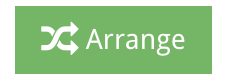StrategyBlocks Ideas Sandbox
About
The Ideas Sandbox provides the user with a visual space to mind-map their Idea. It enables users to create and edit Blocks for their Idea and structure them in a hierarchical tree.
Navigation and Edit
Click on the Edit button in the top right-hand corner of the screen to start creating and organizing your Blocks.
User the Zoom in and Zoom out buttons to make more, or less room on your Canvas, or use the scroll wheel on your mouse. Click on the Target icon to centre the Blocks on your Canvas.
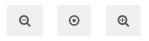
Drag and Drop Items
Clicking the “Edit” button will open a menu on your right side with the following drag and drop items:
- New Block: Allows you to add new Blocks to your Idea’s block structure. Double click on the added Block to update its basic details.
- Users: Dragging and dropping users onto Blocks allows you to quickly and easily assign ownership.
- Focus Area: Dragging and dropping Focus Areas onto Blocks allows you to quickly and easily assign Focus Areas to Blocks.
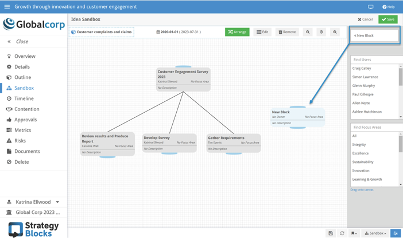
Managing Block Hierarchy/Connections
Notice the blue tabs at the top and bottom of each Block. Click and drag these tabs to establish relationships between Blocks. Connecting the bottom tab of one Block to the top tab of another will create a parent/child relationship and vice versa.
If you change your mind, click on the top blue connector node for the child Block and drag it down onto the child Block to disconnect it.
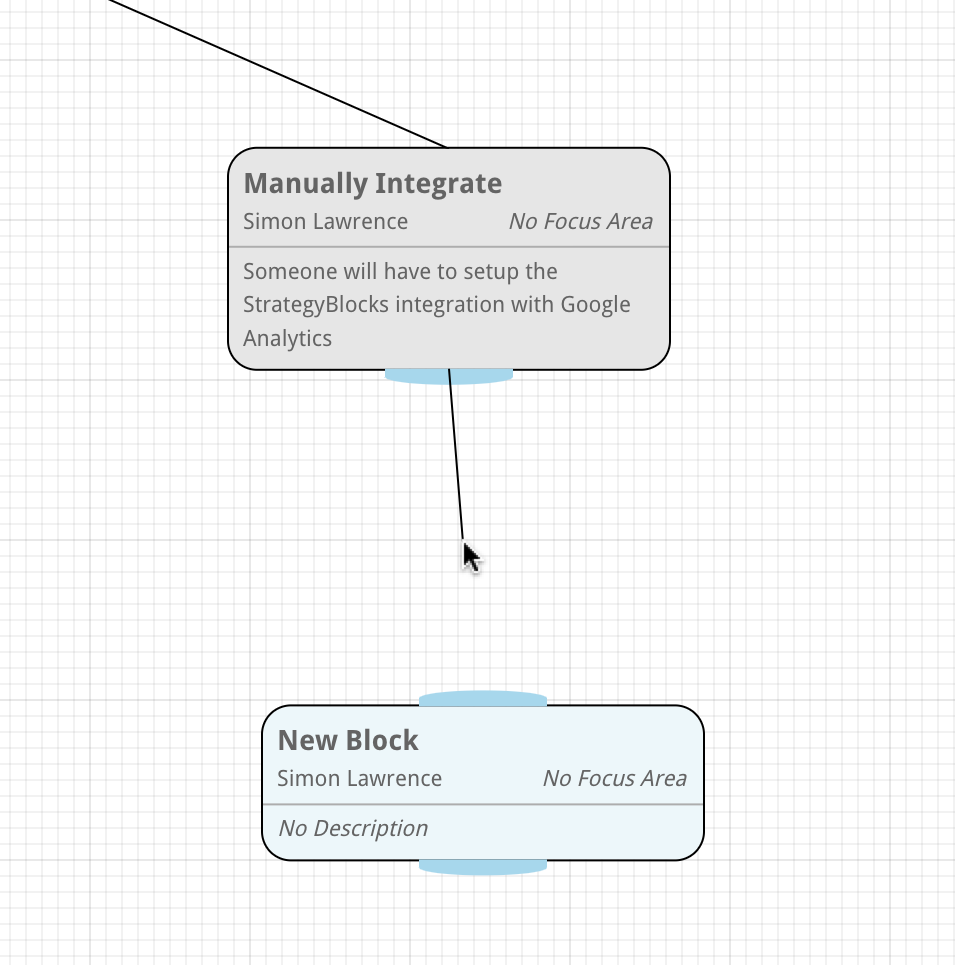
Arrange
If your Ideas block structure gets a bit messy, simply click the “Arrange” button to sort them into a clear structure.
Click Save you keep your changes.