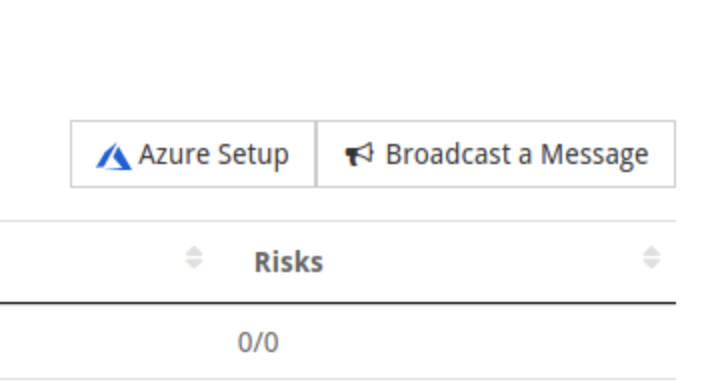Setup Azure Single Sign On
About
To sign into StrategyBlocks using Azure AD SSO, organisations must add their Azure Tenant ID in Company Settings, and users must have their associated Azure Object IDs added to their user account within StrategyBlocks. This document is intended to show a user or administrator how to do this.
Note that when logging into StrategyBlocks using Azure AD SSO, you will only have access to those companies with the ObjectID/TenantID you have specified.
Find Azure Tenant ID
The Azure Tenant ID is used to authenticate subscriptions for Azure products. To find your Azure Tenant ID, refer to the linked microsoft documentation.
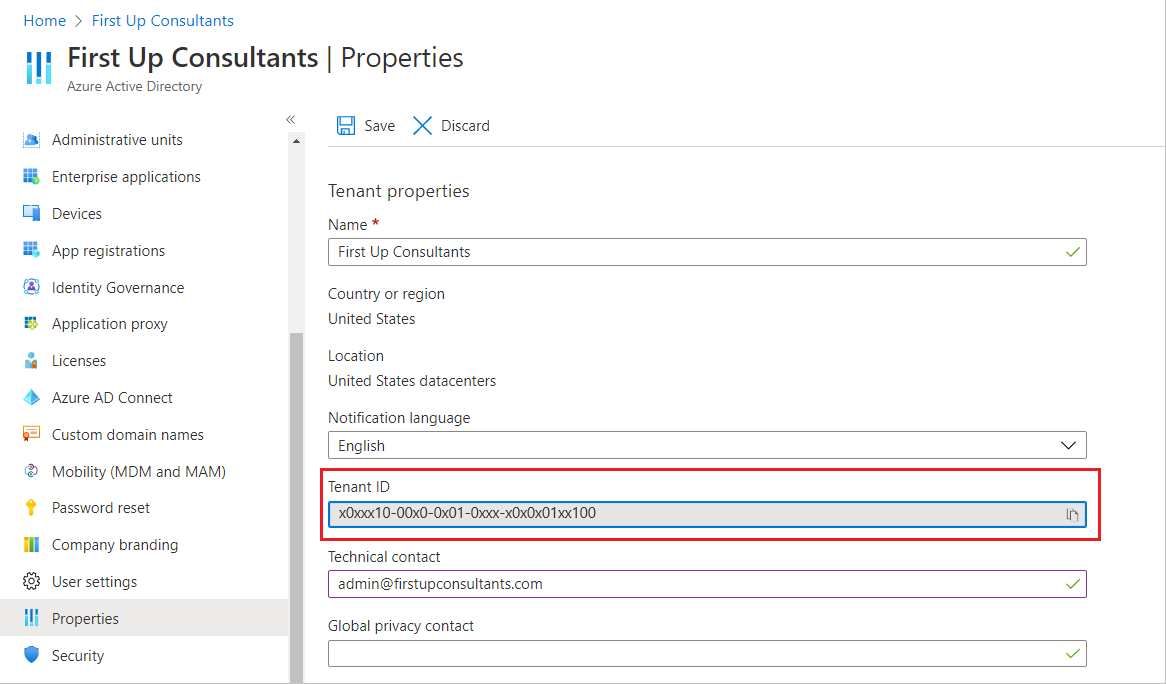
Add Tenant ID in StrategyBlocks via Company Settings
In the left-hand navigation menu click “Company Settings” and then “Capabilities”. Scroll down until you see the “Tenant ID for Azure Single Sign On” field and enter your Azure Tenant ID.
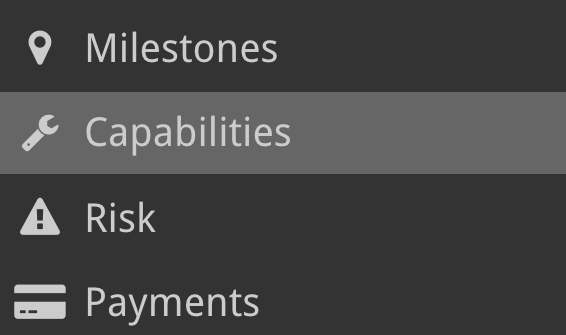
Find User Object IDs
You can add Object IDs to users individually, or you can upload a users table provided by Azure AD to add the Object IDs to all users automatically.
To find an individual user’s Object ID refer to the following documentation.
The Azure Active Directory Portal allows you to download a spreadsheet (.csv) file of all your Azure users (including Object ID). To learn how to download the users spreadsheet refer to the linked following documentation.
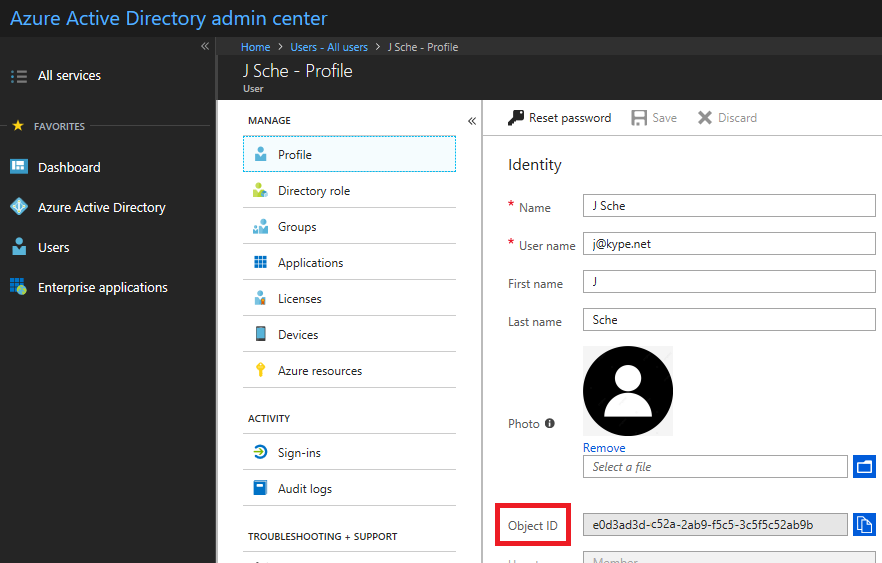
Add User Object IDs in Strategy Blocks
In the left-hand navigation menu click “Company Settings” and then “Users” to view the User Table.
Above the table on the right side you will see a button labelled “Azure Set Up”. Click on this button to open a pop-up menu.
From here you can either add the Object IDs to each user individually, or you can upload the user spreadsheet referenced in the previous section using the “Choose File” button found above the user list.