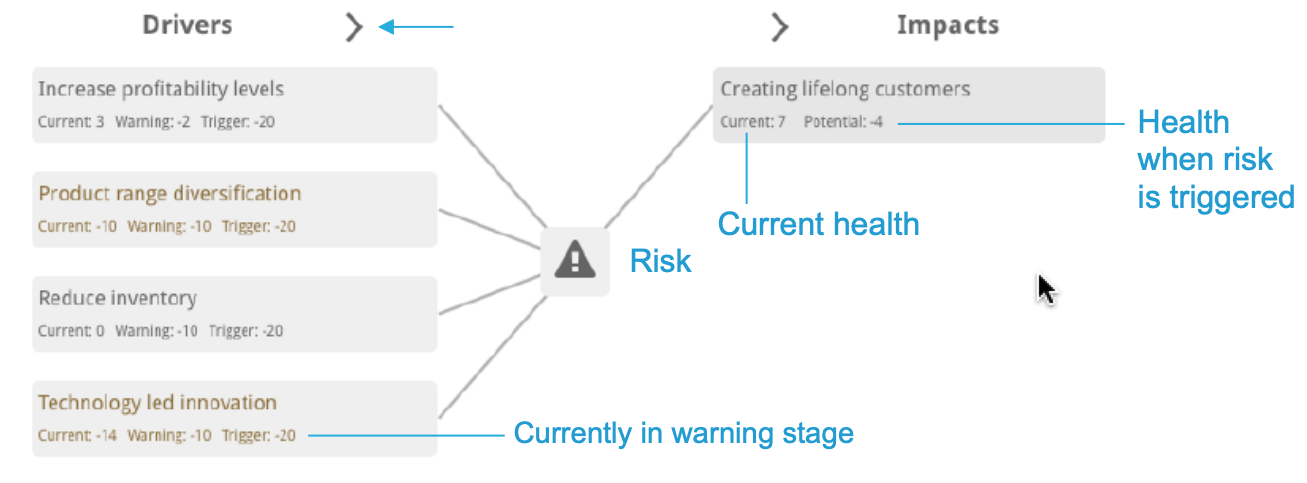Create a Risk
What is a Risk?
This picture demonstrates the interconnections between the different functional areas within StrategyBlocks and the effect that each one directly or indirectly has on one another. If, for example, your organization is doing well at implementing your staff (activity), this drives metrics – the outcome of that activity. The area of risk asks; what would happen to your organization if you fail to do this? Risk suggests that if you do not do a great job at implementing your staff, there is a risk that customer engagement is going to be poor, therefore, your metric being revenue renewal is likely to decline.
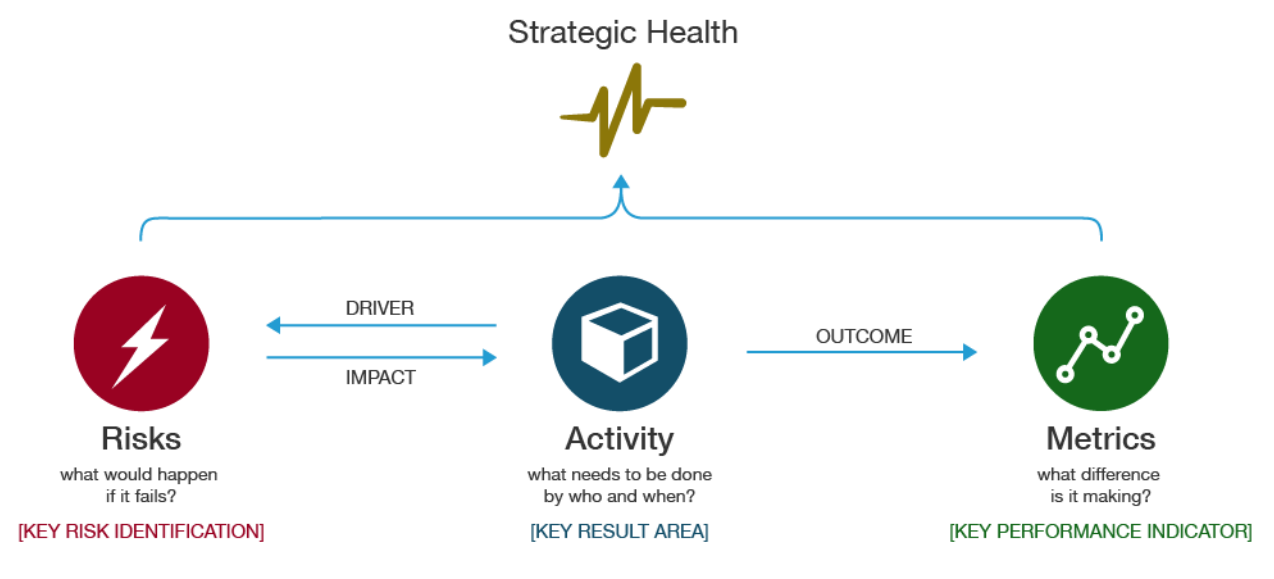
Add a New Risk (Admin Only)
To add a New Risk click on the “New” button in the top right of the screen (shown in the image).
This will take you to a new page where you will fill in the details of the risk. You must have the administrator role to create a new risk
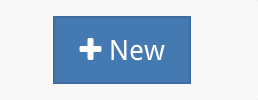
Adding Details to a Risk
Now you can add the details which make up the risk.
- Title: Name of the risk in StrategyBlocks
- Description: A description of the risk
- Executive (Owner): The executive can manually trigger the risk and is expected to coordinate with owner/managers of driver blocks when the risk goes into warning/triggered states.
- Sponsor (Manager): The sponsor has editorial control over the risk, and will be notified when the risk is triggered.
- Focus Area: Strategic group within StrategyBlocks
- Strategic (Yes/No): Dictates whether a Star appears next to a risk which represents that risk’s level of importance to the company’s overall strategy. A company may not want to get confused between Risks that play a large factor or not within a strategy, therefore, users can choose any Risk to be ‘strategic’ or not.
- Risk Impact Level: Describes the users estimate of the Risks possible impact if triggered
- Risk Likelihood Level: The users estimate of the Risks likelihood of being realised/triggered.
- Business Impact: The impact to your company / organization in the case where this risk gets triggered.
- Mitigation Steps: What steps need to be taken when this risk enters the warning state in order to prevent it from being triggered (or minimize its effects)
- Response Steps: The steps which need to be taken in the case this risk becomes triggered.
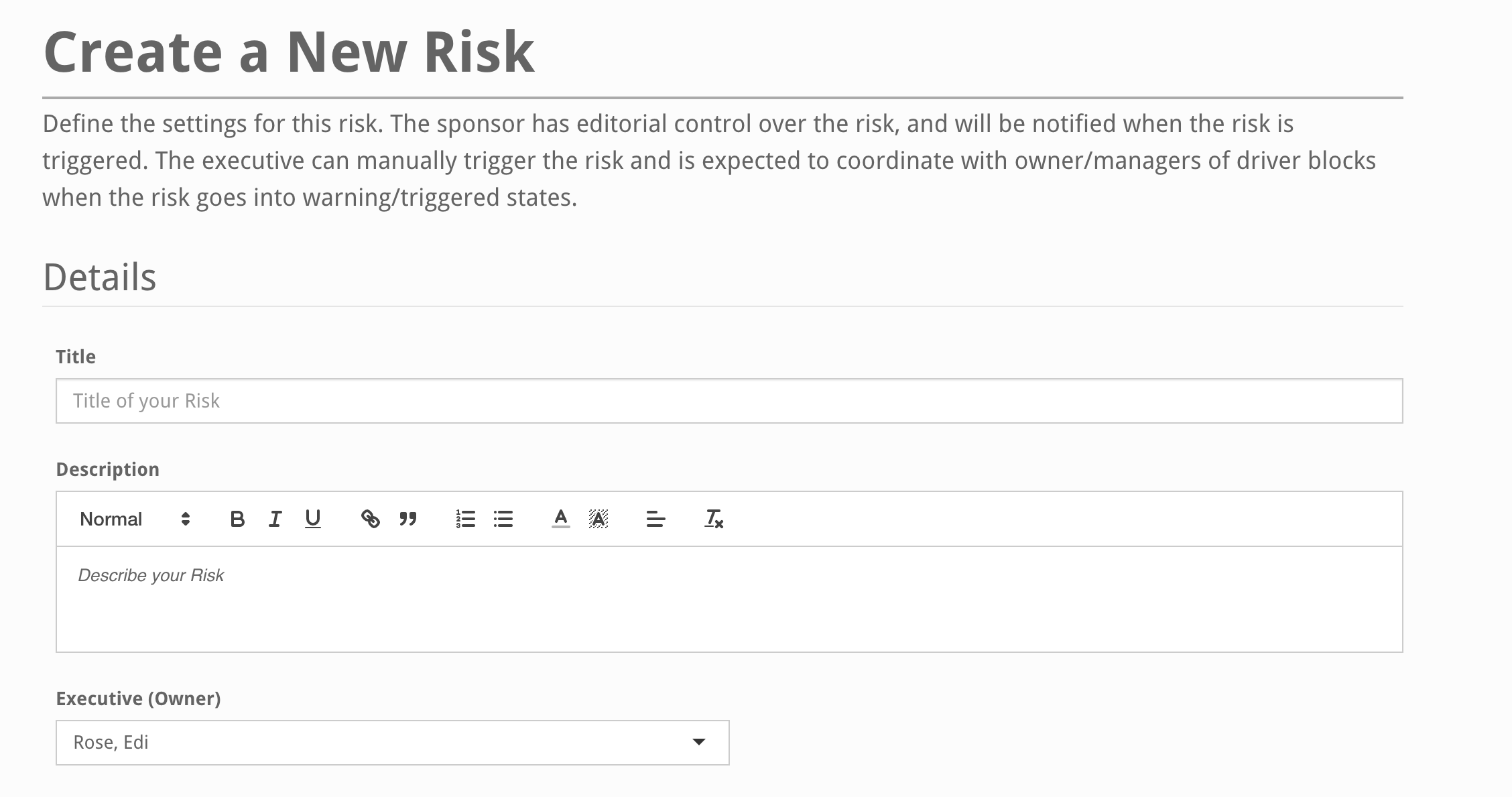
Adding Block Drivers and Impacts
In your block views, select blocks and click on their Risks tab in the Block Side Menu. Here you can attach risks as either being driven by or impacting the block.
Risks that are impacting blocks can affect the block’s health when that risk is triggered.
When a risk is driven by a block, the block’s health can cause the risk to enter a warning or triggered state. You can make the current block a driver for any risk you manage.
The impact of a triggered risk is determined by it’s Risk Impact Level, the amount of health affected by each Risk Impact Level is set by Company Admins in the Risk Management page of Company settings.