Control Bar
About
Most pages in StrategyBlocks feature the Control Bar. It is where you can get page specific view and filtration options. This page will run you through the different tools available on the Control Panel.
Block Faces
On pages which feature blocks, you will be able to switch between different block display options called Block Faces. You can learn more about the different block faces in the Block Faces documentation page.

Magnifying Zoom In/Out
Clicking on the + or – magnifying glasses allows you to zoom in / out in the block view. You can also control zoom using your scroll wheel, or by pinching on a touch screen device.

Briefing Book
Clicking on the save icon on the control bar and then adding a name in the pop up screen will save the current page to the briefing book feature. From there you can easily download printable versions of the page for you use outside of StrategyBlocks.
Reset Filters
Clicking the reset button will remove any page filters applied through the options menu.
Bookmarks
Clicking the bookmarks icon will open the bookmarks drop up menu. Here you can access saved bookmarks and create a new bookmark on the current page.
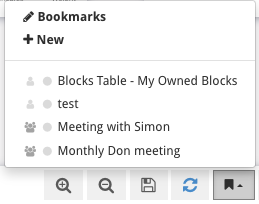
Switch Between Subpages
You can use this dropup menu when in Strategy or Reports pages. It allows you to switch between the Blocks Views or Reports pages easily within the page.
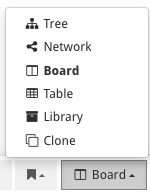
Options Menu
The options menu provides you with filtration and other options. Learn more about it in the Options Menu documentation.



