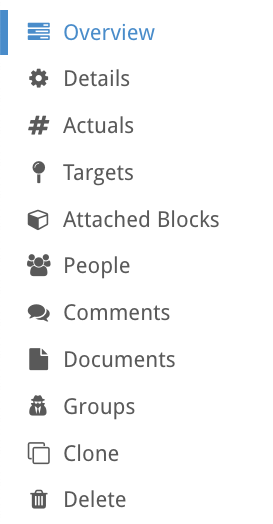Metrics Side Menu
About
Clicking on a metric in the metric table will open its’ metric overview page. It will also update the navigation options in the left-hand menu, below is a breakdown of the different options available in this new menu.
Overview – provides an overview of the metric, including a chart of its’ history and a table of all the entries.
Details – edit the key details of the metric, such as title, description, tolerance ranges, ownership, type and more.
Actuals – allows you to edit the “actual” calculation for your metric.
Target – this page allows you to edit the “target” calculations for your metric.
Attached Blocks – shows all the blocks this metric is attached to. In the case of cascading metrics, the list will only show the blocks that have their own local values.
People – view/edit the users involved directly (owner/manager) or indirectly (watching) to this metric.
Comments – view/delete/add comments on the metric.
Documents – view or attach files and links which support this metric.
Groups – view and apply security groups to this metric to restrict who can see it.
Clone – copy all the details of this metric to create a new one.
Delete – delete a metric. If it is a cascading metric, this will also delete its’ targets and actuals which are attached to individual blocks.