Adding a New Block to the Strategy
When to Create a New Block
When deciding on how you would like your task to be carried out you may ask yourself: “Do I want carry out the task/idea through a single Block alone or delegate it onto other Blocks to make the task more manageable?”. Delegating your task into smaller sub tasks would allow for others within the organization to be apart of the execution. These individuals would now become owners of their assigned Block, signing over a % of responsibility in helping to execute the main (parent) task.
Adding Child Blocks
Adding new strategy will mean new child blocks need to be created. In a block view, find the parent block you want to add the new block under and select it and click on the “+” symbol. This will take you to the block’s Manage Block page, here click on the “Add Block” button shown in the image.
Note that you can only add child blocks to blocks that you own/manage.
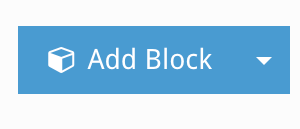
Additional Block Types
Before clicking on Add Block, you can click the drop down arrow. This will provide you with 3 options for Block types
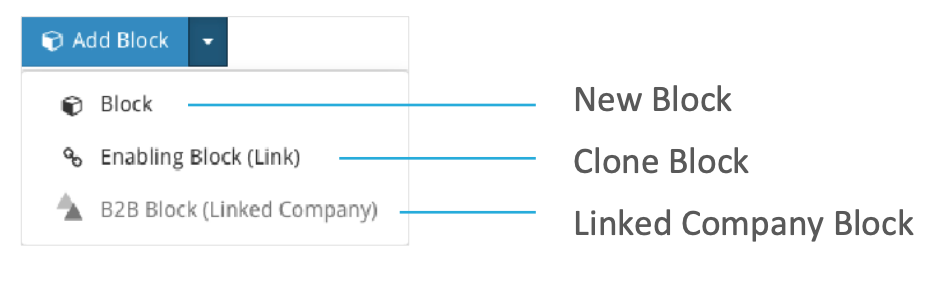
Enter Bock Details
Once you have entered the new block’s title it will be added to the list of child blocks. Clicking on your new block will take you to a new page where you can edit/add all the details of the block, including: description, start and end dates, focus area and priority. Here you can also choose whether or not the block is private.

Other Block Features
There are too many features/aspects of blocks to cover on this page. Look under the Parts of a Block, or Updating and Managing your Blocks sections for information about how to get the most out of your Blocks.



