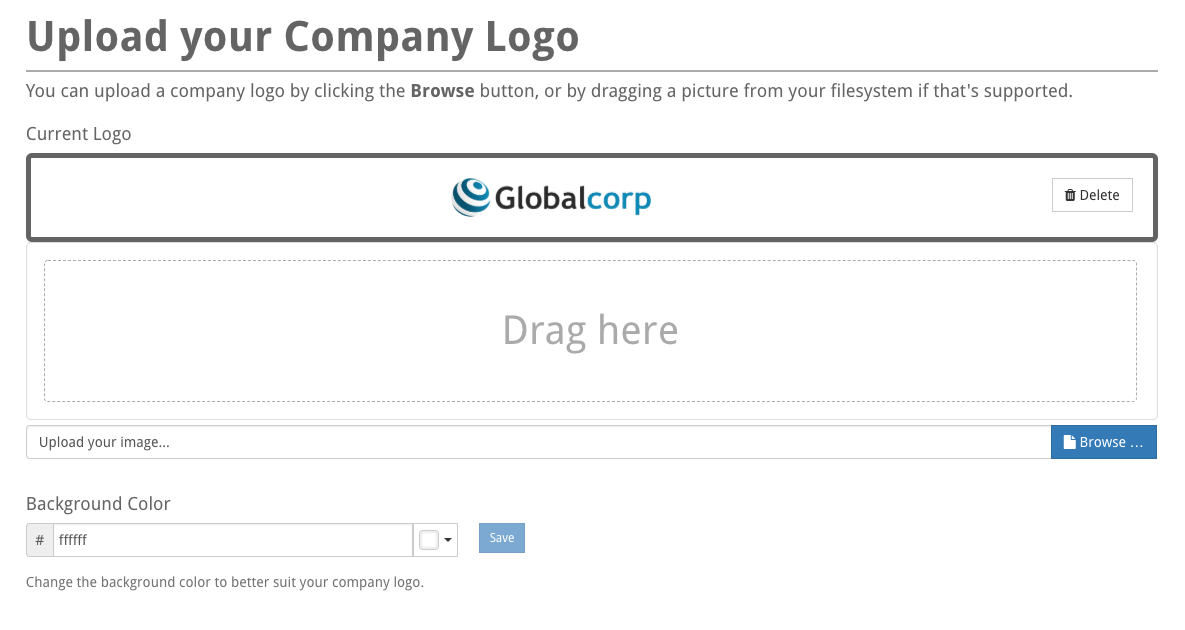Company Settings
These settings enable the configuration of the entire model, and includes:
Name – the name of the company or organization
Time zone – sets the primary central time zone. This applies to block deadlines. Users can change their own time zones from their Your Settings menu
Fiscal Year – defines when to change “day” and “year” this applies to the aggregation of cumulative metrics.
Saved login duration – allows the user to save their login credentials and stay logged in between browser sessions for a given duration. They won’t need to sign in again during this period.
Default progress rollup – defines the default way for child block progress to contribute to its parent. This can be overridden by a block’s owner on the manage children screen. Options include:
Custom – parent blocks can define a custom weight integer for each child that is used to weight progress rollups.
Duration – weight the progress based on the block duration — number of days between start and end dates.
Effort – a block might have a year-long duration, but only 12 days of work (monthly tasks), so weight based on estimated effort required.
Priority – used primarily to skew block health, priority can also be used to weight progress contribution when compared to its sibling(s) blocks.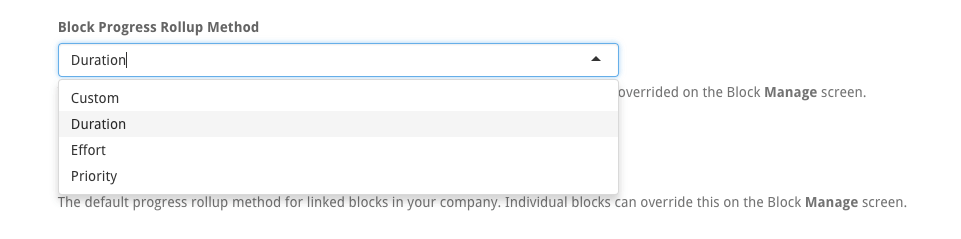
Linked blocks Progress Rollup Method – Linked blocks can appear in multiple places in the blocks tree, but different situation may require different progress rollup types. When a block is linked (mirrored) in a different branch(s) (multiple parents) the rollup can be controlled with the following options. This can be overridden by the block’s owner on the manage children screen:
None – a blocks progress is only included at the blocks original (master) location, it indicates that cloned blocks never contribute progress.
Normal – the progress of the block is rolled up wherever it exists this rollup treats the clones as real blocks.
Eliminate – treats links as normal blocks until the intersect of their branches, where only a singular instance will be used (to avoid double-counting). Effectively the blocks progress is eliminated when all blocks meet at a common ancestor block.
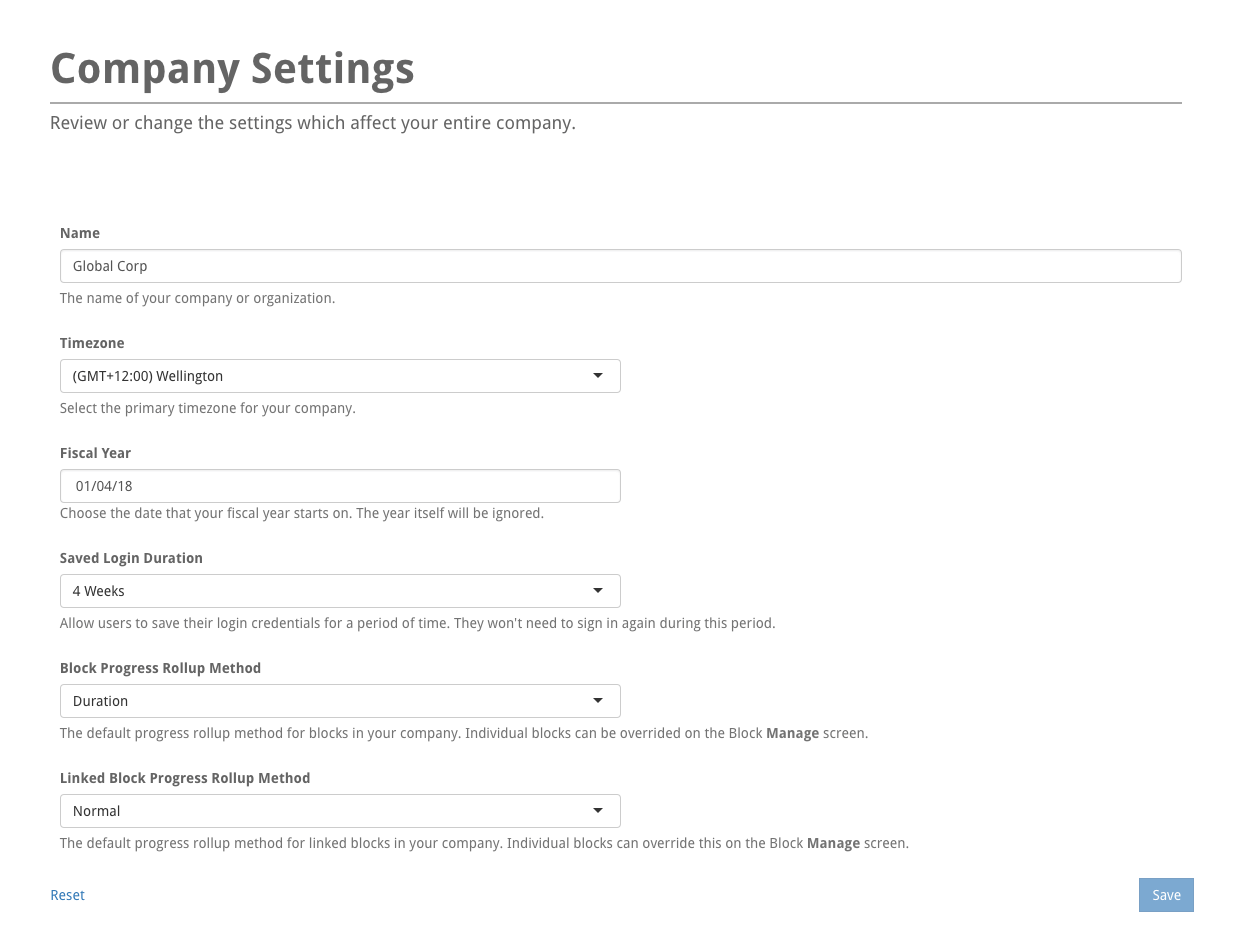
Logo Upload
The logo appears in the top-left of the application, and replaces the default StrategyBlocks logo. Use Delete to remove the existing logo, browse (a file on your computer) to or drag in a new logo and click the upload button.
Set the Background Color to change the background color to better suit your company’s branding. Select Save to retain your choice.