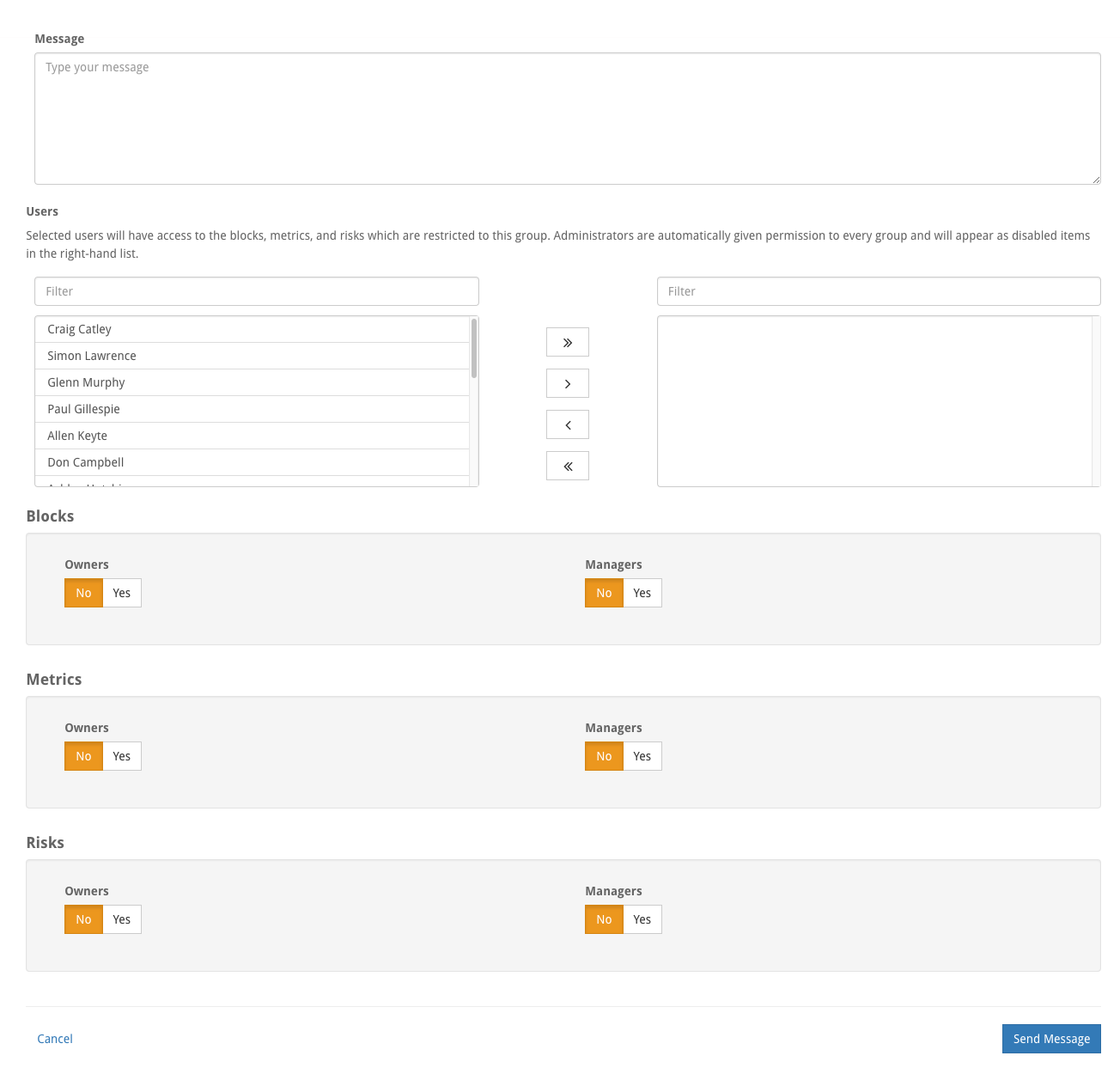User Management
In the top right hand corner of the screen is a number of unused subscriptions and the total of all subscriptions purchased.
The users table shows all users that have been created, only users made Active will draw down on the total available subscriptions.
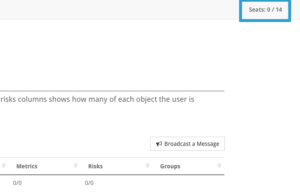
The user table
The number of users listed in the table can be controlled from the Rows control on the ribbon at the top of the screen, and the Columns selector can be used to modify the contents of the user table.
The table offers a search facility to locate a specific user, and page control to browse entries The columns available to be displayed are:
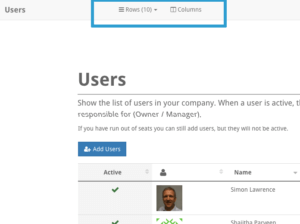
Active – whether that user is Active or Inactive
Profile Picture – the user’s chosen avatar
Name – first and last names
Email – the email address and username for login access
Role – which role (administrator, author or user) the user has within the model
Blocks – a count of blocks owned / blocks managed
Metrics – a count of metrics owned / metrics managed
Risks – a count of risks owned / risks managed
Groups – a list of all security groups that user is a member of
The Add Users button provides the ability to create a new user(s). Enter the first, last, and email address for each user you want to add. Use Add Row to add extra rows to the form. Select Create Users to save. Once saved users will automatically receive a welcome email and an email which will include their password.
User Edit
Selecting a user from the table will allow an Administrator to deactivate the user, alter their role and assign a user(s) as the internal primary contact. A Primary Contact is an administrator who will receive notifications from StrategyBlocks and act as an internal contact for users.
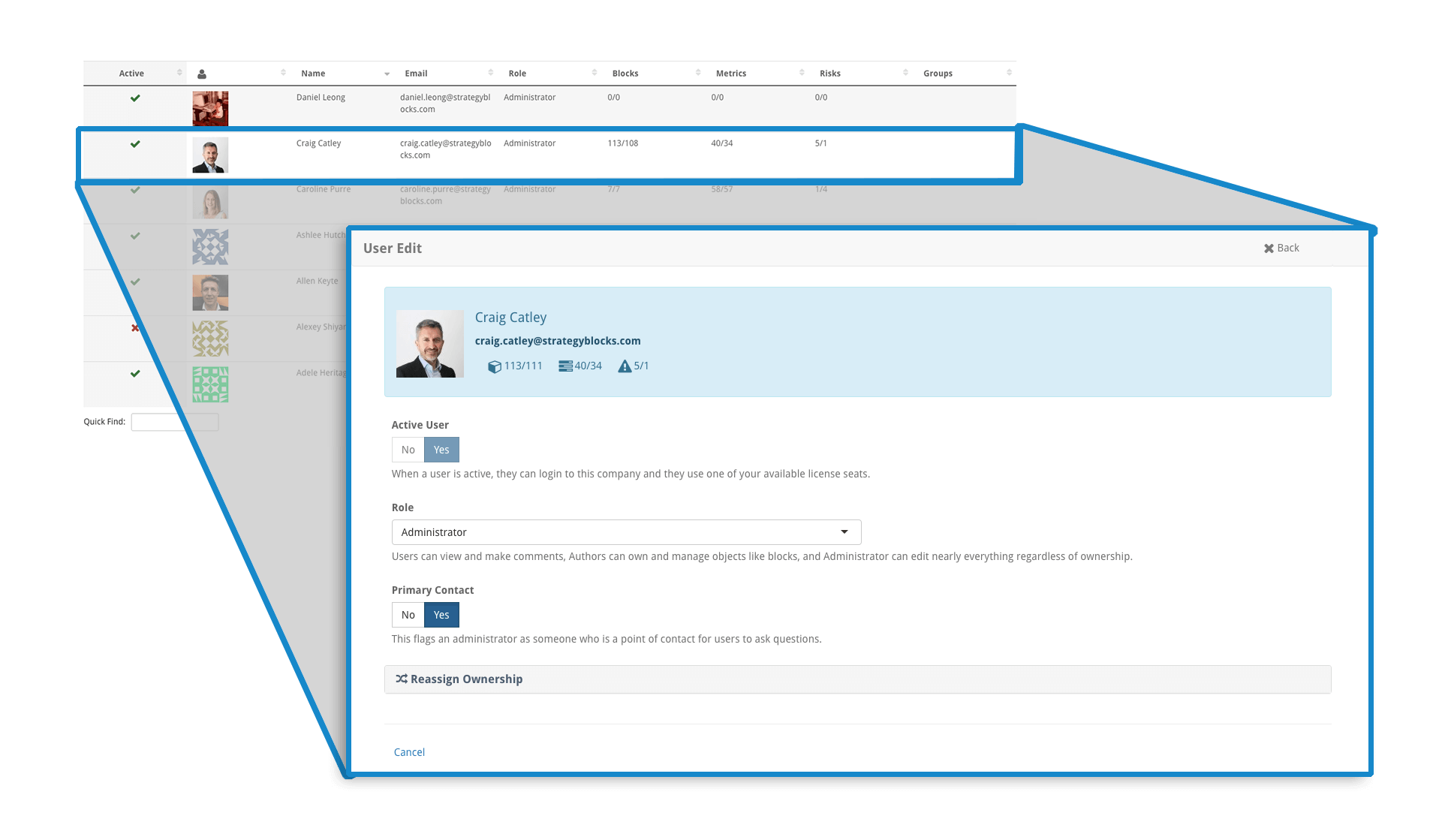
User Roles
Administrator – full access to all aspects of the model
Author – can own and manage blocks, metrics and/or risks
User – can view only and not own objects
A user can not be deleted from the system if they own objects in the model (blocks, metrics, risks and exports). In order to delete a user (or reassign a current users objects), the Reassign Ownership can be used. Another active user can be selected to receive all objects, or these objects can be distributed across other users based on their type. The reassign user can also inherit the user’s exports, watchlist items, bookmarks and group privileges. Select Reassign Ownership to execute.
Broadcast Message
A Broadcast Message can be used to send an email message to the selected users (or user). If you select the Owners option for any of the object types, this message will be sent to the owners of those objects. If you select the Managers option, a message will be sent to all the managers of those objects. Select Send Message to send.