StrategyBlocks new Features Release – November
Block Type Selector Buttons
Our goal is to continuously innovate and create new ways to make StrategyBlocks more efficient and easy to navigate. Recently, it became apparent that some users didn’t realise they could change the look of the block. So we replaced the old block type (face) selector thumb menu with a new series of buttons to change the type of block currently being displayed in either the Blocks Tree or Blocks Board (Kanban) view. We wanted to make it easier to move through the variables that have an effect on overall Strategic Health one click at a time. And to make it clearer we have updated the labels so there is no confusion.
NB: please don’t forget, if you want even more power over your blocks view, you can change the face of each individual block separately under the ‘Block Display Options’ panel in the Options flyout, and bookmark that view as a favorite.

Let’s take a look at each face:
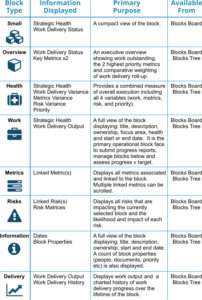
New Health Block
Mid this year we released the Overview and Delivery blocks featuring a new look-and-feel. This design concept has now been applied to the Health block which has had a complete redesign (see “Excellence in customer service” block image above).
The block displays all of the key strategic variables at the highest level and calculates the variance of each from baseline in real time. If multiple risks and metrics are linked to the block they will be averaged providing a variance for each variable. The health indicator uses whichever health calculation has been applied to the block (or the default) to combine each of these variance values into a single overall variance value for strategic health (both subjective and quantified). Hovering over the ‘heartbeat’ panel will display the status of all of the contributing variables. The health also features buttons to access block properties, open attached files and contribute to a block chat.



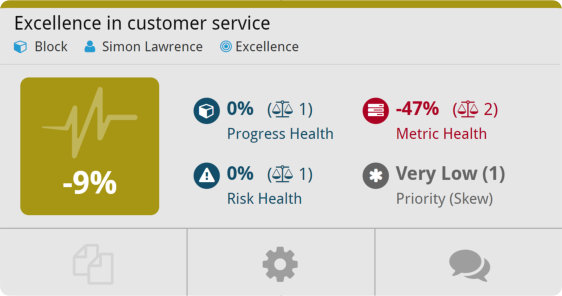
Leave A Comment