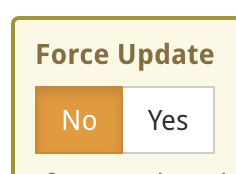Custom Fields
About
Custom fields allow the attachment of more information to blocks, metrics, and risks. Administrators can create as many fields as they like. Once they are created, they will appear on the Details pages of the selected objects. They can be added to a single object type or a combination.
Where to find
The Custom Fields page displays all the custom fields your organisation has created. It is found through the Company Settings tab under “Custom Fields” on the Left-Hand Menu.
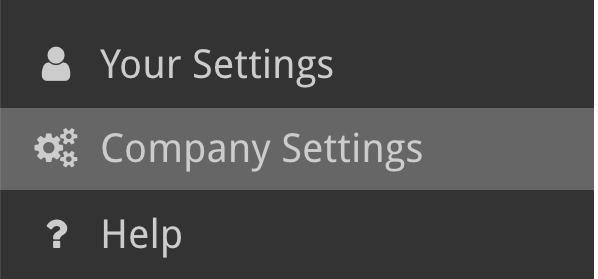
Add a New Custom Field
To add a new Custom Field click on the “Add Custom Field” button above the table (shown in the image).
This will take you to a new page where you will fill in the details of the new custom field:
Title, description, maximum length, default value, multiline (yes/no), required (yes/no).
You can also determine whether the field is to be attached to blocks, metrics or risks and whether the field will be updated by an external system.
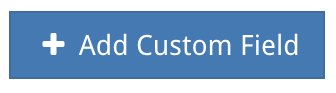
Edit Custom Fields / Force Update
Click on one of the custom fields to edit it. Clicking “Yes” on the Force Update will allow you to override previously values that may go against the previous schema of the field. (e.g., reducing the maxlength of a text input may require truncating saved data).